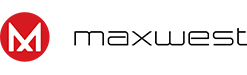Internet & Mobile Data
Check out some of the Frequently Asked Questions received from customers
How to i add/select the correct Access Point Name (APN)?
For every SIM provider there is a different Access Point Name, we preload most carrier’s APN to all devices.
To select you Mobile Providers APN, follow the steps below
Setting > Network & Internet > Mobile Network > Advanced > Access Point Name > Find your Mobile Provider name and select the circle to the right.
If you do not find your Mobile Providers name, you need to add their Access Point Name.
Setting > Network & Internet > Mobile Network > Advanced > Access Point Name > Select the + icon on the top right > Input the APN > Select Save
How can i connect to my WIFI Network?
First, make sure your device has WIFI capability and the WIFI network is 2.4GHz.
To connect to the WIFI on your Android Device, please see the steps below
Setting > Network & Internet > WI- FI > Enable WIFI > Find your Network SSID name and select it > Input the password and press connect
How can I share my Mobile Data (Hotspot)?
You can share your Mobile Data and create a Mobile Hotspot from your Android/KaiOS device.
To turn on your hotspot and get the setting, follow the steps below
Setting > Network & Internet > Hotspot & tethering > WI-FI hotspot > Enable
You can find the network name under Hotspot name and the password under Hotspot password.
*Addition fees may apply to the Cellular Provider bill.
Device use and performance
Check out some of the Frequently Asked Questions received from customers
My device is running low on storage, how can it be increased?
If your running low on storage, all our devices spport MicroSD Card to increase the allowed storage amount. Check your models specifications for Limiting Memory Size.
Once inserted to device and powered on, you will need to format it to your preferred setting. You can pick between
A) Internal – this allocates the memory card as part of the internal storage.
B) Portable – this allocates the memory into two (2) partitions internal and the SD Card
My device is running slow, how can I improve the performance?
There are a few things you can try to improve the performance
- Check the amount of storage available, devices start to run slower when they are running low on storage. Check the steps above for more information.
- Close all unused apps in the background, each app open is running in background and consumes the RAM. By closing them from the recent apps opened, it allows the device more RAM.
- Check if there are apps are being updated or a file is downloading. Device may begin to heat up, causing the device to slow down. Allow device to finish and cool down.
How can I do a Factory Data Reset to my device?
Before you reset your device, please note:
- All user data will be erased and can not be undone.
- You will need your Google Account login information.
Follow the steps below to perform a Factory Data Reset
Setting > System > Advanced > Reset Options > Erase all data (factory reset)
The device will power off and send you back to the Google Wizard Setup. You will need to connect to an Internet Connection and login to your Google Account.
How can I Reset the settings to my device?
If your settings are not working properly and you would like to set them to default settings, follow the steps below
Setting > System > Advanced > Reset Options > Reset app preferences
This will set all the default apps used back to the primery apps.
If your network/WIFI is not orking properly and you would like to set them to default settings, follow the steps below
Setting > System > Advanced > Reset Options > Reset WI-FI, mobile, and Bluetooth
This will set your networking setting back to default and erase the old configurations.